Basic Photoshop Tips | How To Use Layer Mask To Create Montage
© 2011 Wazari Wazir | Simple Technique to Create Montage Using Layer Mask
Among the most powerful tool in Photoshop is “Layer Mask”, during my Photoshop Workshops with Spylens Studio in Kota Kinabalu last week end, I spent quite a lot of time explaining to the participants, how they can make use Layer Mask for selective editing. Not just that once they have a grasp of Layer Mask, they can use it to channel their creativity further.
This is not really a tutorial but basically just wanted to show what you can do with Layer Mask especially those who are new with “Masking” technique in Photoshop. It was easy to create montage with Layer Mask. Just add a new layer or picture that you want to combine and then, add Layer Mask, jut click the add “Layer Mask” icon sitting next to “fx” icon and you will get a white empty square.
Next step is to paint the “White Empty Square” area with black paint, you have to change the “Foreground Color” to black if it is white before start painting. Actually you don’t have to paint inside the white box there but simply paint on the top picture above where you want the picture on the layer below to be visible.
For advance Photoshop user, this technique is just a piece of cake but to those of you who just starting to play around with Layer Mask might need some times to really understand how Layer Mask work. The picture above is not finish yet, I just wanted to show you what you can do with Layer Mask and once you get the idea behind, you can expand it further in more creative ways, maybe add more pictures or layers, I just use two layers here just to get things start.
To those of you who have bought my Master of Colors eBook will find it easy to follow through this tutorial because I’ve discuss a little bit about the usage of Layer Mask for selective editing in Photoshop. Layer Mask also can be use for creative editing like photo montage and once you get the ideas, the sky is the limit or maybe your computer RAM will be a limit because more layers need more processing power.
Related Post : Spylens Studio Photography and Photoshop Workshops

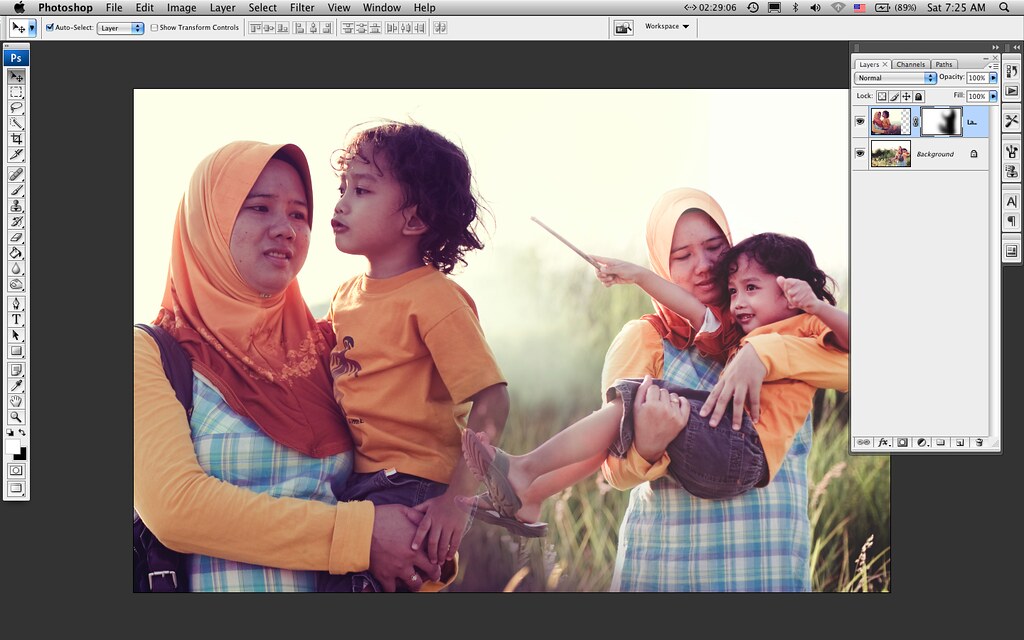
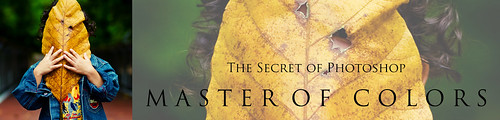
One Comment
zact
assalamualaikum
just a simple questions(silly maybe.. :-))….camane nak buka 2 (atau lebih) gambar dalam satu paparan mcm ur contoh. im using PS CS5…so when i tried to open another picture..ia akan membuka paparan yg lain..
Saya ada menggunakan arahan Place tapi its not the same…
Camane ye..
Wassalam
TQ