Photoshop Tips and Tricks | How To Apply Grain
© 2010 Wazari Wazir | Photoshop Tips and Tricks | How To Apply Grain
I really have few tips and trick to share with you who keep coming here but due to nature of my works, sometimes I was too busy to write any new post. As you already know, I’m a full time photographer for the Government of Malaysia and as a photographer sometimes I’ve to travel away from my family, sometimes for a day or two and sometimes a week. When I’ve a free time or when I’m not going anywhere, just working here in Kuala Lumpur, it is normal for me to photograph my son whenever time permit, usually when I came back from work and when the weather was fine, I will take my son out and photograph him, it’s like a normal routine for me.
I just wanted to share with you how I get this effect, first thing first, after doing some minor adjustment to the picture, I mean after doing global adjustment to the picture like adjusting brightness and contrast, duplicate a new layer, I mean duplicate the same picture, so now you have two layers in the Photoshop. Make sure you highlight the top layer and then go to Filter – Texture – Grain, for the “Grain Type” select “Enlarged”, adjust intensity and contrast accordingly, usually my “intensity” is higher than “contrast”, something like 45/35. You can play around with this, do not look for perfection, just experiment, thats’ the point of this tutorial.
After that, apply “Soft Light” blending option for your top layer. At this time your picture will look a bit underexpose or darker a bit, never mind, don’t panic, it’s ok, there’s nothing wrong here, you did it right. Then lower the opacity of your top layer to your desired effect or something that look good in your eyes. After you satisfied, then flattened the image and for me I like to fade the color a bit after applying My Tone Effect.
For the finishing touch, I did apply the “Tone Effect” from my eBook , there is a tutorial about how to get the Tone with Curves and RGB Channels. Get My eBook HERE
Get The Secret HERE

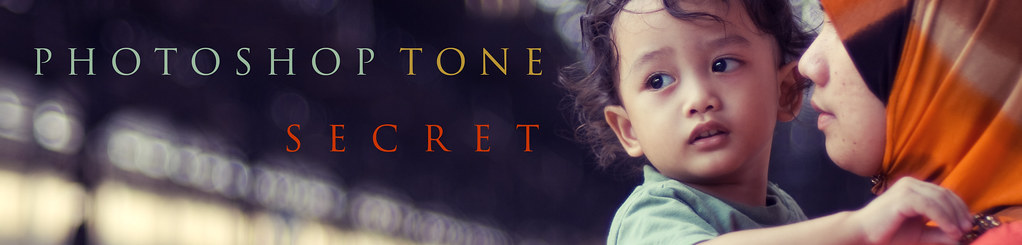
5 Comments
Muhammad Fitri
Terima Kasih for the tutorial. I love it. I don’t know how you get this kind of idea.
🙂
Pingback:
www.software100s.blogspot.com
wau…nice tip for share on your page…Bagus
ayum
great tutorial 🙂
Pingback: