How To Play With Texture in Photoshop
© 2008 Wazari Wazir | Playing With Photoshop Texture
Recently someone have asked me how to do Texture in Photoshop, should they do it in colors or should they turn the picture into black and white or sepia before proceed with texture layering. My answer is, up to you. Why? You may ask, it is because there is no rules when doing texture in Photoshop, you can do it in color or in monochromatic image, but there is a guide that you wanted to know in order to make your texture work look great. If you are interested, then read on.
First thing first, the number one reason why I like to do texture is because I wanted my picture to have vintage, retro or old school kind of look, have you seen a printed picture that is more than twenty or thirty years old, worn out or torn out. Have you seen the characteristic of that picture, the colors are worn out, a bit fade, have few scratch here and there, lack of contrast. If you can imagine those picture then it will be easier to do the texture work because you have something to aim for, something that you want to replicate. If you have not seen one of those “real” vintage picture, then it is time to dig your grandma treasure box.
So back to the question, yes you can do it in colors just like the picture above, I do my texture in colors, but first I need to lower the contrast or desaturate it a bit but still maintain the colors. Hight contrast picture will not work well when you do texturing, off course you can do it if that is what you want but if you want to have “old school” kind of look, you need to lower the contrast first, old picture doesn’t have much contrast, you need to know that, you need to know the character first. After you lower the contrast, then apply the texture, for me, I like to put my layer on top of the picture that I wanted to do texturing in Photoshop.
You can use all kind of blending option that are available in Photoshop but for me, I prefer to start with “Soft Light” blending mode. If I think the texture a bit strong to my liking I will try to lower the opacity of the texture. Sometimes when I think the color of my texture are a bit “contrast”, then I will lower the saturation of the texture also, you can do it even when you already blend it with “Soft Light”, just go to the image adjustment, and lower the contrast of the texture. You can add another texture if you wish, on top of another with different blending option until you really satisfied. You are limited only by your own creativity.
I’m in the process of making an eBook about playing with texture in Photoshop, I know without any picture or screen shot, it is hard to understand what I’m talking here, please be patient with me, I will update here in my blog when it’s ready, in the meantime, happy texturing.
UPDATE : My Photoshop Texture eBook is Ready, just click the banner below for more information…

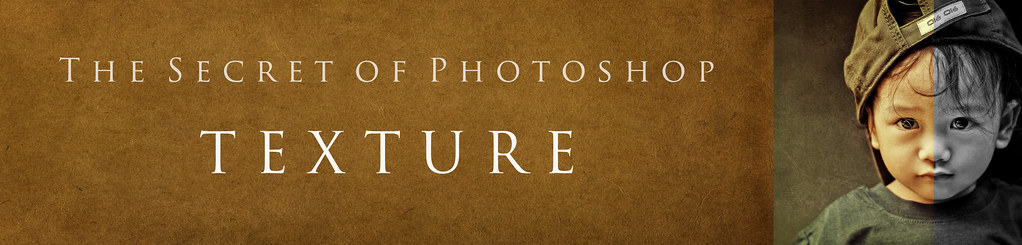
5 Comments
Hafiz Pesona
i am in texture experimental now … great ..!!
aminbakish
tak sabar tunggu ebook ni pula.. 🙂
thanks for sharing.
Sharin Omar
All the best bro on your next ebook. Dalam Bahasa Melayu takde ke? Maybe u can do it in 2 version depends on request from your customer, yelah mungkin alihbahasa yg akan melambatkan lagi u nak siapkan ebook tu. Tak salahkan kita berbangga dgn bahasa kita. Kalau kita pergi Jerman atau Jepun, diaorang pun tak hingin cakap bahasa lain walaupun diaorang tau cakap. Tapi they still maju kedepan. Ini hanya terlintas dlm my head right now & kalau u buat pun, u yg untong(insyallah) not me… so gud luk bro, its your decision. (Sorylah gua cakap pun rojak jugak..wkwkwkwk)
Pingback:
Pingback: