Adobe Photoshop Tutorial | The Classic S – Curves
I just wanted to share with you basic tutorial how we can dramatically increase the contrast and tone in a picture by using simple Curves in Photoshop. This is very easy and quick way to really make your subject stand out in term in colors and contrast. Just open up your picture in Photoshop and go to Menu > Image > Adjustment > Curves to start and follow the next step.
Now once your Curves dialogue box appear, just adjust the Curves so that you get something like the picture above, get the Curves to look like S. By pushing the Highlights a bit and by reducing or pushing down the Shadows area a bit, you get a new look, your picture have more contrast compared to the original. This is a great and simple way to increase the contrast of your picture, how far you want to adjust the Curves is up to you since you really can see the result in real time while you adjusting the Curves. S – Curves has long been Photographers best friend in Photoshop to make their photograph have some contrast because for most of the times, when you jst download your picture in Computer, they tend to lack Contrast and tones especially if you shoot in Adobe RGB format in your camera but if you shoot in Adobe sRGB in your camera maybe your picture have a little bit contrast to those of you who shoot in Aobe RGB mode.
If you don’t understand what is RGB mode and what is sRGB mode, you better check with your camera manual because they are quite different in term of color handling. Just to let you know, if you shoot in RGB mode without the “s” I mean sRGB, your picture will look less contrast if you open it in Photoshop but the fact is they hold more colors compared to if you shoot in sRGB but in order to brings that colors alive, you need some tweaking and S-Curves is really simple way to brings up those tones and contrast. Whether Adobe RGB or sRGB is better than the other is debatable but it is good to know the difference.
If you wanted to try this S – Curves, you can also try to adjust the “Mid Tones” area the middle “point”, you can increase or decrease the Middle Tones a bit by dragging it down or pushing it upward but then we no longer call this as S – Curve, just experiment, there is nothing in Photoshop that was carved in stones, feel free to adjust this S – Curves, it is a great tools but sometimes can look intimidating to new user.
Now you can see a difference here, before and after editing with what we called it as an S – Curves in Photoshop. There is a reason why I didn’t include this tutorial in my Master of Colors eBook simply because this is quite simple editing but I know some people have never heard about it, nobody pick up a camera with Photoshop Software installed in their head or have any idea how Curves work, but because it is simple technique and for those of you who have never try Using Curves can try it now but if you really wanted to learn more, do delves more how you really can adjust the colors to the maximum and control each colors individually, I really suggest you to have a look at my new eBook entitled Master of Colors eBook where I show you how you can really bump up the colors and individually pick which color you want to enhance and leave other color as it is.
You can use Curves to make changes for overall colors, as long as they are in RGB area but if you need to adjust certain colors in the picture like for an instances, you just want to adjust the colors of the leaf only but don’t want to increase the colors of my son T-Shirt you need to do some “selective editing” where we have to use Layer Mask in order to make it happen, we cannot use Curves to adjust some tiny part of the picture. If you would like to try tis simple tutorial you might want to download this FILE from my flickr and start to play around but if you a time to spare, have a look at my Master of Colors eBook where you really can go deeper with your editing but for some people S – Curves is good enough, now you have it.
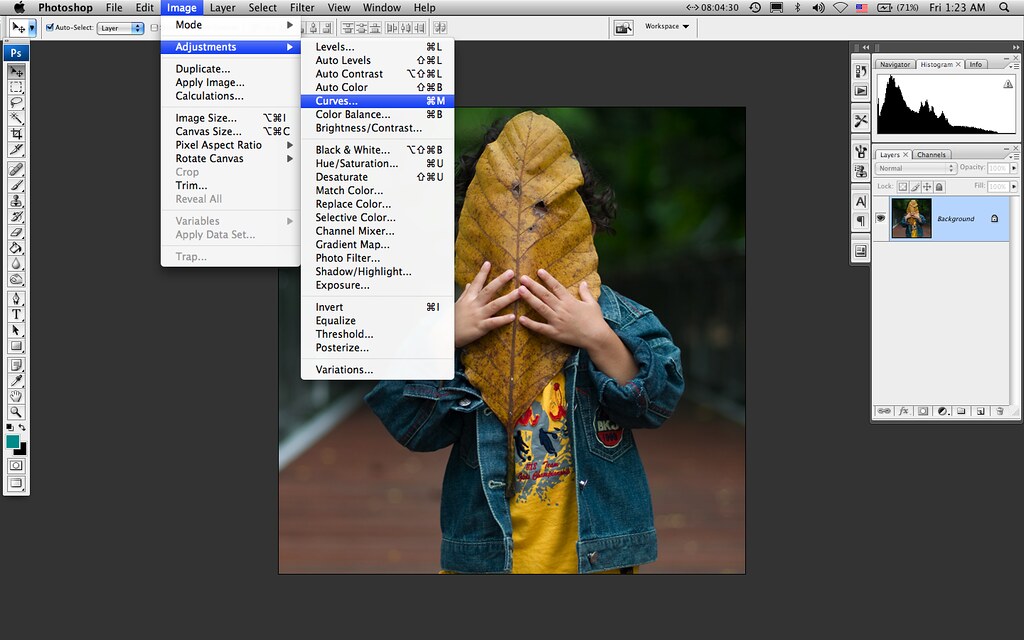
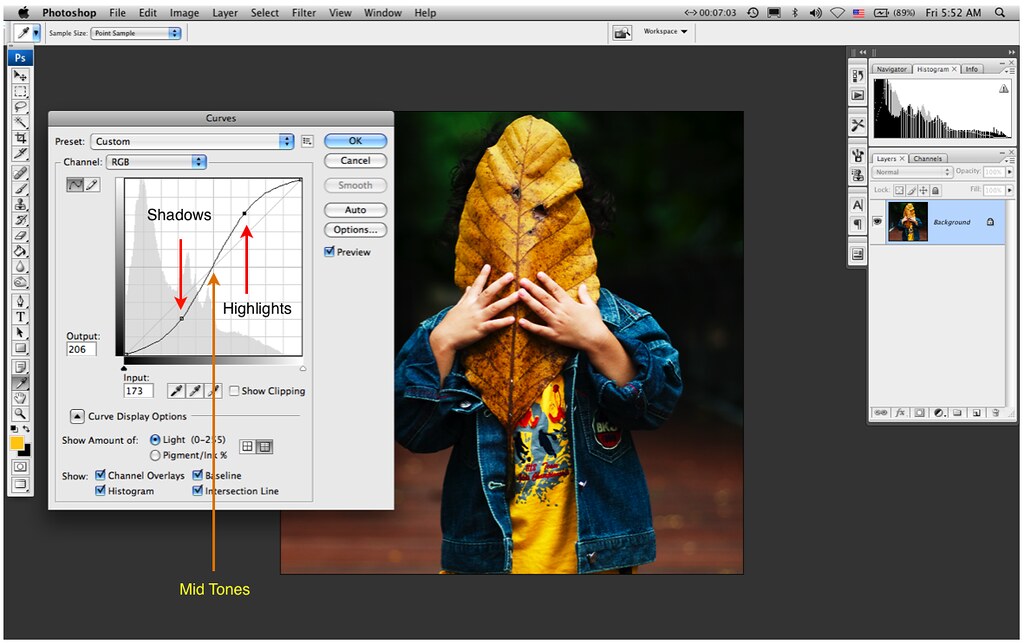

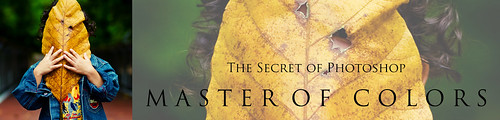
3 Comments
suzaidah jefre
Thanks for these information..
i like it… i’ve learned something that i dont know.. TQ..:)
matjoe
awesome n useful tips bro. tq!
faiz
terima kasih dengan maklumat ni.